关于NX二次开发,经典界面到RIbbon界面转换的菜单开发技巧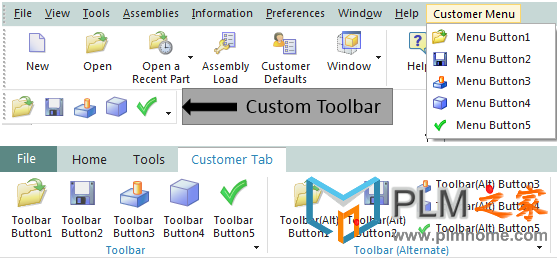 在经典界面下,需要的文件
举例如下: customer_men.men ! ! Customer menu file ! ! Contains button definitions to be used in ! toolbars and Ribbon files ! VERSION 120 EDIT UG_GATEWAY_MAIN_MENUBAR TOP_MENU CASCADE_BUTTON CUSTOMER_MENU LABEL Customer Menu END_OF_TOP_MENU MENU CUSTOMER_MENU BUTTON CUSTOMER_BUTTON_1 LABEL Menu Button1 RIBBON_LABEL Ribbon Button1 TOOLBAR_LABEL Toolbar Button1 BITMAP fileopen BUTTON CUSTOMER_BUTTON_2 LABEL Menu Button2 RIBBON_LABEL Ribbon Button2 TOOLBAR_LABEL Toolbar Button2 BITMAP filesave BUTTON CUSTOMER_BUTTON_3 LABEL Menu Button3 RIBBON_LABEL Ribbon Button3 TOOLBAR_LABEL Toolbar Button3 BITMAP current_feature BUTTON CUSTOMER_BUTTON_4 LABEL Menu Button4 RIBBON_LABEL Ribbon Button4 TOOLBAR_LABEL Toolbar Button4 BITMAP block BUTTON CUSTOMER_BUTTON_5 LABEL Menu Button5 RIBBON_LABEL Ribbon Button5 TOOLBAR_LABEL Toolbar Button5 BITMAP checkgreen END_OF_MENU customer_ribbon_tab.rtb ! ! Customer Ribbon Tab ! ! This file will create a new customer tab containing three groups and ! one top level button. ! TITLE Customer Tab VERSION 170 ! The first group represents a Ribbon group that references an existing ! toolbar with no Ribbon style changes. ! ! This is the quickest way to add existing toolbar content into Ribbon mode. ! GROUP customer_toolbar.tbr ! The second group represents a Ribbon group that references an existing ! toolbar with Ribbon specific style changes added to it. There is no difference ! in how this toolbar is referenced in the .rtb file compared to the first ! toolbar as a group. The only differences from the first group exist within ! the .tbr file itself. ! ! This approach has advantages for customers that will deploy both Ribbon and ! Classic Mode customizations since all the content is defined in the .tbr ! file and it will stay synchronized in both modes. Only one set of customizations ! will need to be maintained while still making use of RIBBON_STYLE to ! control the presentation of the buttons on the Ribbon. ! GROUP customer_toolbar_alternate.tbr ! The third group represents a Ribbon group that has been created explicitly ! as a Ribbon group and will not exist in Classic Toolbar mode. This is the ! preferred option since the user will be able to take advantage of all the ! layout styles and containers offered by the Ribbon. ! ! For customers that will deploy both Ribbon and Classic Mode customizations, ! this approach will result in no synchronization and two sets of customizations ! will need to be maintained. ! ! A group can alternatively be defined directly inside the .rtb file by using the ! keywords BEGIN_GROUP and END_GROUP. ! GROUP customer_group.grb ! Example of a button that is placed directly on the Ribbon without being ! contained in a group. This is a simple way to add a button to a tab ! but is not recommended for many buttons since groups have advantages. ! ! A few advantages of groups: ! 1. Easier to move many buttons around together in quick customization. ! For example, MB3 on a group and choose "Add to Left Border Bar". ! This will move the whole group to a new location. If buttons are ! not in a group, they need to be moved one at a time. ! ! 2. Provide a label to describe its contents. ! BUTTON CUSTOMER_BUTTON_1 LABEL Button1 Directly on Tab customer_toolbar.tbr ! ! Customer Toolbar File ! ! This is similar to an existing toolbar file containing ! no Ribbon changes. ! ! In Classic Toolbars mode - This toolbar will still show up in the ! toolbars list. ! ! In Ribbon mode - This toolbar will be automatically converted to a ! Ribbon group and will appear in the "Classic Toolbars as Groups" ! section in the Customize dialog. ! TITLE Toolbar VERSION 170 BUTTON CUSTOMER_BUTTON_1 BUTTON CUSTOMER_BUTTON_2 BUTTON CUSTOMER_BUTTON_3 BUTTON CUSTOMER_BUTTON_4 BUTTON CUSTOMER_BUTTON_5 customer_toolbar_alternate.tbr ! ! Customer Toolbar File (Alternate) ! ! This is similar to an existing toolbar file with new ! Ribbon styles added. ! ! The RIBBON_STYLE will be honored when the toolbar is loaded ! in Ribbon mode as a group but will be ignored when the toolbar ! is displayed in Classic Toolbars mode. ! ! In Classic Toolbars mode - This toolbar will still show up in the ! toolbars list. ! ! In Ribbon mode - This toolbar will be automatically converted to a ! Ribbon group and will appear in the "Classic Toolbars as Groups" ! section in the Customize dialog. ! TITLE Toolbar (Alternate) VERSION 170 BUTTON CUSTOMER_BUTTON_1 LABEL Toolbar(Alt) Button1 RIBBON_STYLE LARGE_IMAGE BUTTON CUSTOMER_BUTTON_2 LABEL Toolbar(Alt) Button2 RIBBON_STYLE LARGE_IMAGE BUTTON CUSTOMER_BUTTON_3 LABEL Toolbar(Alt) Button3 RIBBON_STYLE SMALL_IMAGE_AND_TEXT BUTTON CUSTOMER_BUTTON_4 LABEL Toolbar(Alt) Button4 RIBBON_STYLE SMALL_IMAGE_AND_TEXT BUTTON CUSTOMER_BUTTON_5 LABEL Toolbar(Alt) Button5 RIBBON_STYLE SMALL_IMAGE_AND_TEXT customer_group.grb ! ! Customer Ribbon Group File ! ! In Classic Toolbars mode - This group will be unavailable ! ! In Ribbon mode - This group will show up in the "All Groups" list ! in the Customize dialog. ! ! The labels of the buttons are defined using the RIBBON_LABEL token in the MEN files ! TITLE Group VERSION 170 ! No LABEL defined, using RIBBON_LABEL defined in customer_men.men BUTTON CUSTOMER_BUTTON_1 RIBBON_STYLE LARGE_IMAGE ! Example of a gallery defined in a GRB file. ! ! If this gallery is to be used in other places, then it could be ! defined in its own gallery (GLY) file and referenced here ! Example: ! GALLERY customer_gallery.gly ! BEGIN_GALLERY CUSTOMER_GALLERY COLUMN_IN_RIBBON 2 COLUMN_IN_POPUP 2 LABEL Gallery GALLERY_STYLE MEDIUM_IMAGE_AND_TEXT BUTTON CUSTOMER_BUTTON_2 BUTTON CUSTOMER_BUTTON_3 BUTTON CUSTOMER_BUTTON_4 BUTTON CUSTOMER_BUTTON_5 END_GALLERY |
部署teamcenter visualization设置和相关选项 我
使用Python进行NX二次开发,基于Eclipse平台配置
解决Aras 安装语言包后,浏览器还是显示英文界面
Teamcenter11.4 两层胖客户端 增加一个额外Oracle
相比较Catia 的CAA 开发对xml,excel相关的API函
相关阅读